1. Turn off the the PSP by holding the power button for 3 seconds
2. Power up the PSP while holding the R trigger to go into recovery mode
3. Open up the confiugration settings and locate the UMD Mode setting
4. Change the setting from Normal to m33 driver – no UMD
5. Exit recovery mode
By the way, in case you are afraid you might mess something up by going to the recovery console, there is an easier way to change the UMD Mode setting through the XMB menu. The steps below will show you how do the alternate method:
1. From the XMB menu, press the Select button
2. Scroll down to UMD ISO Mode
3. Change the setting to m33 driver – no UMD
4. Press the Select button again to exit the menu
Viola! You can now play ISO and CSO games again.
Let me know if it works for you.
In my case SELECT BUTTON not function
Saturday, August 21, 2010
How to fix “The game could not be started” error on modified Sony PSP
Subscribe to:
Post Comments (Atom)

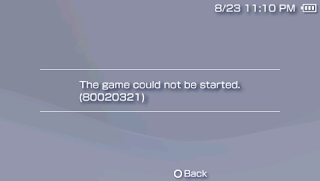
No comments:
Post a Comment